How to Dual Boot Phoenix OS with Windows 10/7/8.1 /8 PC/Laptop: Phoenix OS is an android operating system which is built up for computers. Yeah we said it right, now you can run Android 5.1 on your PC. Now you will be able to enjoy up the juice of android without any lag issues directly from your laptop with the help of phoenix OS.
As an alternative option for this you can try Remix OS. It has terrific and stunning UI. So we will look around the features. Before starting up this installation procedure, you should have some software in order to clean up the installation without any bugs or fails.
Phoenix OS having stunning android based computer features. It’s also having powerful file management. This simple cool OS fully compatible with all android apps. In my personal view clash of clans is my favorite game and it’s working awesome in this Phoenix OS.
Contents
How to Install Phoenix OS on PC/Laptop & Dual Boot Phoenix OS with Windows 10/7/8/8.1
Recently we also written an article about best alternative for Phoenix OS that is Remix OS which is running successfully on my windows 10 PC/Laptop. Now, I am able to Dual Boot Remix OS with Windows 10/7/8.1/8 PC/Laptop.
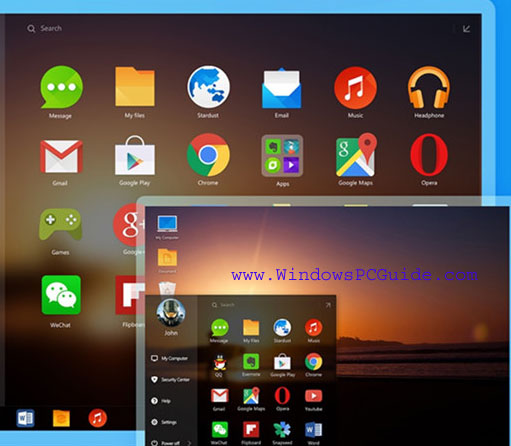
Phoenix OS on PC/Laptop(Windows 10/7/8.1/XP/Mac 64 Bit/32 Bit OS)
You can also install this phoenix os on hard drive and virtual box to dual boot phoenix with windows 10/7 or windows 8.1/8 PC/Laptop. Even Kodi(XBMC) users also using Phoenix OS on their devices because it’s simply more than awesome 🙂 .
This android based computers with these kind of OS’s are latest generations innovations. I really enjoying with these two android based Operating Systems. Those are Remix OS and Phoenix OS.
Requirements to Install Phoenix OS on PC/Laptop(UEFI/Legacy)
These are few requirements to install Phoenix OS on Computer or Desktop/Laptop.
- A PC/Laptop which runs on Windows Platform.
- A torrent downloading client ( As you wish).
- USB stick (Ver 3.0) with at least 8GB of storage which will be able to hand FAT32 formatting and a writing speed of 20 MB/secs).
- Phoenix OS USB Installer.
- BIOS [Basic Input/Output System] and the legacy boot mode should be activated.
♦ Best Trick to Install Two WhatsApp Accounts in One Android/iPhone/iPad 2016.
Scroll down to explore more about installing Phoenix OS on PC/Laptop(Dual Boot Windows 10/7/8.1/8). These simple steps are easy and working steps.
Steps to Install Phoenix OS on PC & Dual Boot Phoenix OS with Windows 10/7/8/8.1 Laptop(UEFI/Legacy)
- First of all you should download the Phoenix USB Installer and Phoenix OS 2.0 : Phoenix OS 2.0 is a needy thing (The official version is not still available, so the leaked version will do. If you want to try the official version itself, you should wait up to February) and Phoenix USB installer in order to install the Phoenix OS 2.0 to the USB stick. or Download from here [Phoenix OS Latest One] You should have downloaded a torrent client before doing the above step, we prefer uTorrent.
- Format up the USB drive and should change up the formatting to FAT32: The USB drive should be emptied and the format is FAT32. Please ensure that the files have backed up before formatting the drive.
- Install up the Phoenix USB Installer: For flashing the Phoenix OS to the USB stick, Phoenix USB Installer is a needy application. It will also make up the USB Bootloader automatically. On starting up this tool, you should choose the ISO file plus the drive where you are going to install it.
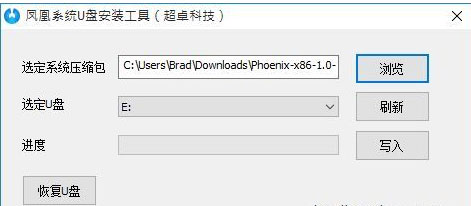
Working Phoenix OS Installation(Dual Boot Phoenix/Windows)
- Just hover to the ISO file and USB flash: The Phoenix USB tool will help you to select an ISO file to load and a formatted USB flash to install. Just tap on OK to start up the Installation procedure. It will begin on to extract the files and install up the Bootloader into USB drive.
- Reboot your PC: Just before doing the reboot, search the shortcut for boot menu of Brand you are using. Just click down the key combinations and you will be redirected to the list of devices, choose USB drive on which you have installed Phoenix OS.
- Guest mode and Resident Mode: If you are able to see the blue screen, then you are on the right path and you will be asked to select between guest and resident mode. Click on Resident mode and continue.
- Install Phoenix OS: That’s it, just select your desired language and agree the user agreement. Click on start button and enjoy.
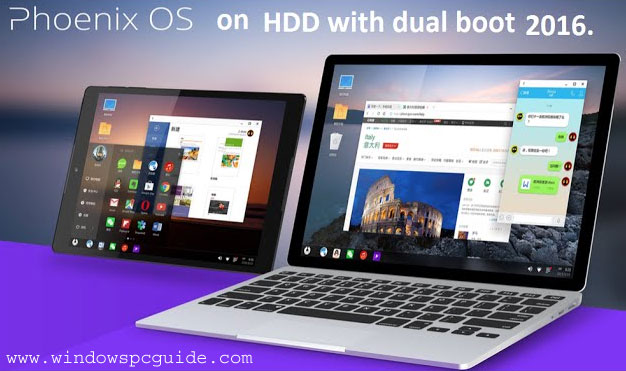
Phoenix OS 2016 Latest to play android apps/games on desktop
Interesting Tutorials:
- Best Android Emulator: Droid4x Offline Installer for Windows 10/7/8.1/8 PC/Laptop.
- Movie Apps Download : TV portal Apk, VideoMix App and Movie HD Apk.
That’s it mates, hope this article on How to install Phoenix OS on PC/Laptop[Dual Boot Phoenix OS with Windows(10/7/8.1/8)] helped you out. If you face any further problems, just follow up us through comment option
Phoenix OS and Remix Os won’t on 512mb ram when it boot up after installation it hang.
Many thanks to You that you share with us, has published a great article. I really, really super happy with your work.
However,
Thank you again for your work will wait for the next great writing.