In this busy techie world, we are much fond of many much usernames and passwords. We humans aren’t that much processed to keep up all the usernames and passwords in our memory, but to a certain extent it’s pretty possible. Considering the facts and myths we do have a perfect solution known as SmartKey Windows Password Recovery.
Nowadays it became a big challenge for our memory to remember lots of passwords. It is inevitable in our daily life as we are dealing with many accounts which are secured with passwords.
So there may be a chance that one or the other time forgetting password if we don’t use it for a while. You need not to worry if you forget your PC ‘s or Laptop’s password in any case as we have a wonderful option called Smartkey Windows Password Recovery.
Contents
How to install and use Smartkey Windows Password Recovery for Windows 10/8.1/8/7/XP
It is simple process so you can understand and do it with ease. For that you need to have a PC/Laptop other than PC/Laptop of which you forgot password to install Smartkey Windows Password Recovery file. Now we will see each step in detail.
- First download Smartkey Windows Password Recovery in PC/Laptop from this link Smartkey Windows Password Recovery.
- Double tap on it and click on ‘Next’ option. Within few minutes, you will see home screen.
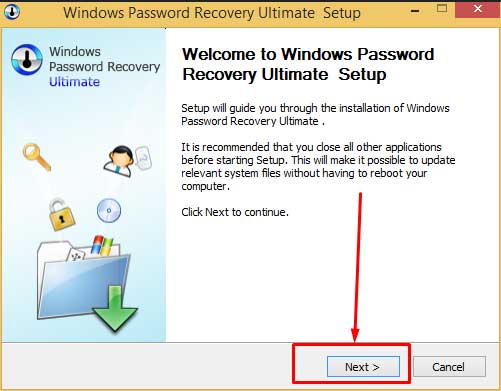
Smartkey Windows Password Recovery Install
- The home screen makes you available creating bootable USB or CD/DVD for Windows Password Recovery.
♦ Must Know : How to Fix this Copy of Windows is Not Genuine Error – Working Tips.
♦Protect your PC with : Best Antivirus for Windows(10/7/8.1/8/XP)/Mac PC/Laptop.
How to Use Smartkey Windows Password Recovery for Windows 10/7/8.1/8/XP PC/Laptop
Usage of this Smartkey windows password recovery software is pretty easy. We will explain each and every step don’t worry about these steps these are perfectly working steps to use smartkey windows password recovery.
- Two options are available to do the process a.Quick Recovery b.Advanced Recovery.
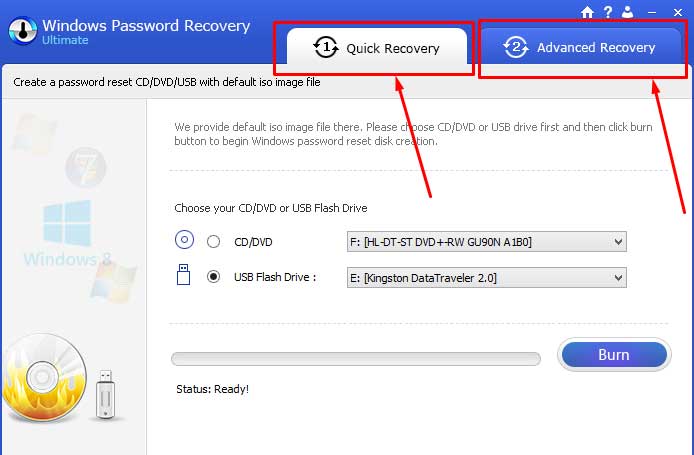
Quick Recovery & Advanced Recovery on Smartkey Windows Password Recovery
- Quick Recovery uses Windows XP PE environment to create the password reset disk . Sometimes it may fail to work choosing Quick Recovery option.
- So it’s better to choose Advanced Recovery then select target computer OS and configuration and tap on next.
- Choose whether you want USB or CD/DVD as booting device and then click on ‘burn’ option.
- You will be asked for confirmation that is it ok for you to erase your drive USB or CD/DVD. Click on yes to install password reset tool.
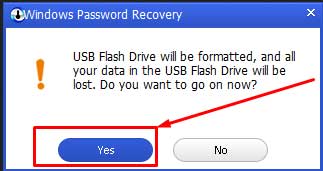
Yes option to proceed with the procedure
- After the completion of installation, go to the target PC/Laptop and boot it from your drive USB or CD/DVD.

Target PC & Boot from USB drive
- Now you can change your password and choose your new password and change the password to your newer one.
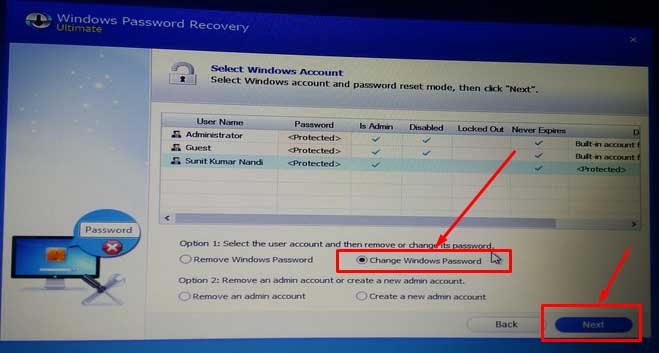
Choose the Change Password Option
- You can now login your PC/Laptop with your new password as usual. Done, Now enjoy with your PC/Laptop buddies 🙂

Choose New Password using Smartkey Windows Password Recovery
Note : You can have multiple options when you come to above 7th step like Remove Password, Change Windows Password and Recover Windows Password. Just select the option which you want and proceed. 🙂
Few Tutorials :
- How to Root Android Mobile Phone Without PC/Laptop or Computer.
- Best Android Emulator for Windows 10/7/8.1/8/XP/Mac PC/Laptop.
Smartkey Windows Password Recovery is an amazing tool which helps you to reset or recover password for your Windows PC/Laptop in any case if you forget your password. Now trial version is available for it. After that we need to purchase license for it of which the Standard version costs $19.95, the Professional version costs $29.95 and the Ultimate version costs $29.95. You can find out the differences among the three versions of it from the below link How to use Windows Password Recovery three versions.
I had used Smartkey Windows Password Recovery and got good results with it. It is easy to use so you need not get panic if you forget login password for your PC/Laptop with Windows 10/8.1/8/7/XP.
Leave a Reply