Install Remix OS for Laptop, PC/Computer: Hey peeps, here we are again with another awesome article that everyone is waiting for. Every android user should have come across the Remix OS, so in this tutorial guide we will guide you on how to install and setup Remix OS on PC/Laptop or Computer.
We assure you guys that this experience will be much awesome. The most wondrous feature that Remix OS is clinching up is that it can be installed on a USB stick and can be plugged on into to any computer. The installation procedure is much simple and precise.
We will guide you on each and every step much clearly to the core. A company named ‘JIDE’ which is established by former google employees is bringing up the Remix OS on your PC/Laptop. Before starting up this installation procedure, you should have some software in order to clean up the installation without any bugs or fails.
Contents
Requirement’s to Install Remix OS on PC, Laptop or Computer
- A PC/Laptop which runs on Windows Platform.
- A torrent downloading client ( As you wish)
- USB stick (Ver 3.0 ( Ver 2.0 is also working for few persons)) with at least 8GB of storage which will be able to hand FAT32 formatting and a writing speed of 20 MB/secs)
- Remix OS USB Installer
- BIOS [Basic Input/Output System] and the legacy boot mode should be activated.

Remix 2.0 OS Working on PC/Laptop – Remix OS for Computer Working Without Error’s/Problems
♦ Free Downloads for you : Bluestacks for PC(Windows 10, 7, 8/8.1/XP/Mac) Laptop
Steps to Install Remix OS for PC/Computer, Remix OS Free Download
- First of all you should download the Remix USB Installer and Remix OS 2.0 : Remix OS 2.0 is a needy thing (The official version is not still available, so the leaked version will do. If you want to try the official version itself, you should wait up to February) and Remix USB installer in order to install the Remix OS 2.0 to the USB stick.You should have downloaded a torrent client before doing the above step, we prefer uTorrent.
- Format up the USP drive and should change up the formatting to FAT32 : The USB drive should be emptied and the format is FAT32. Please ensure that the files have backed up before formatting the drive
- Install up the Remix USB Installer : For flashing the Remix OS to the USB stick, Remix USB Installer is a needy application. It will also make up the USB Bootloader automatically. On starting up this tool, you should choose the ISO file plus the drive where you are going to install it.
- Just hover to the ISO file and USB flash : The Remix USB tool will help you to select an ISO file to load and a formatted USB flash to install. Just tap on OK to start up the Installation procedure. It will begin on to extract the files and install up the Bootloader into USB drive.
- Reboot your PC : Just before doing the reboot, search the shortcut for boot menu of Brand you are using. Just click down the key combinations and you will be redirected to the list of devices, choose USB drive on which you have installed Remix OS 2.0
- Guest mode and Resident Mode : If you are able to see the blue screen, then you are on the right path and you will be asked to select between guest and resident mode. Click on Resident mode and continue.
- Install Remix OS 2.0 : That’s it, just select your desired language and agree the user agreement. Click on start button and enjoy.
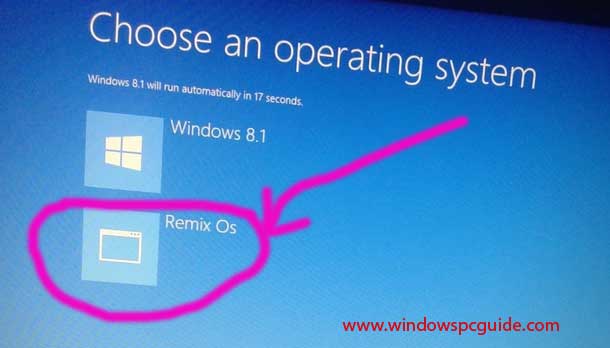
Remix OS Install/Download for PC/Laptop- Working Version Free Download
♦ Check : Kik Messenger for PC(Windows 10, 7, 8/8.1/XP) Laptop/Computer – Free Download
Common Error While Installing Remix OS on PC/Laptop
early console in decompressing_kernel
Decompressing Linux… Parsing ELF….done
Booting the kernel
Detecting Android-x86….. Found at dev/sbd1
Initializing Data Partition
Checking Data Partition
And after that Restarting System every time and frequently. If you get these kind of not working or error scenario’s then please let me know through comments we will give you best result’s to fix these issues.
That’s it mates, hope this article on How to install Remix OS on your PC/Laptop helped you out. If you face any further problems, just follow up us through comment option.
Thanks. I installed remix os on my PC successfully.
You are welcome Mathew Jade. Keep Visiting for more updates..
Remix is good but not working correctly. I used grub to add a new menu entry for Remix. It starts correctly but it cannot install Google Apps from GMS.. Thats what I faced after installing Remix. Its a clone Windows 10.
Hi, I get the error you mention at the end of your article:
early console in decompressing_kernel
Decompressing Linux… Parsing ELF….done
Booting the kernel
Detecting Android-x86….. Found at dev/sbd1
Initializing Data Partition
Checking Data Partition
I would really appreciate hints on how to fix this.
Thanks, and best regards
I would love to install and use Remix OS on my PC. Thanks for sharing the detailed steps on how to do the same.
I would love to install and use Remix OS on my PC. Thanks for sharing the detailed steps on how to do the same.